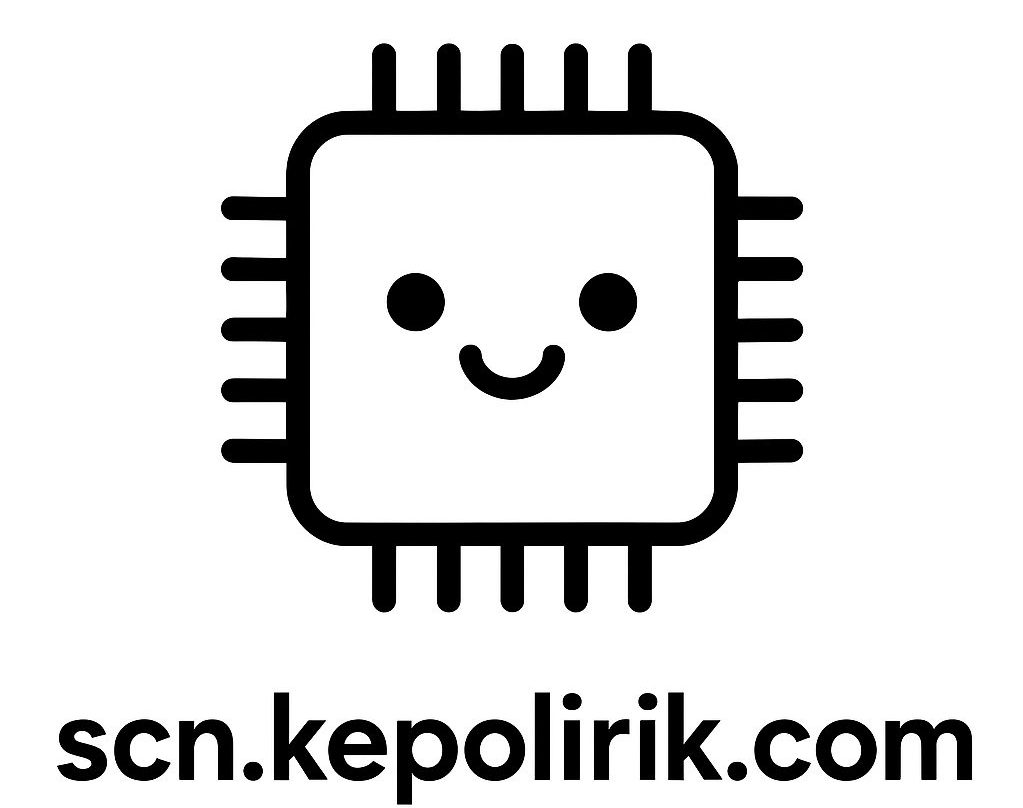Most builders pick a CPU and GPU and hope the rest just works. Yet the chipset quietly dictates how fast your storage feels, how many ports you get, and how future-proof your rig will be. Curious about how chipsets power modern PCs? This guide breaks it down in plain language. You’ll see what a chipset actually does, which types to consider, how it affects real performance, and how to choose the right one so you don’t bottleneck your system.
Why Chipsets Matter: The Hidden Traffic Controller Inside Your PC
Picture the chipset as the PC’s traffic controller. The CPU handles compute jobs, while the chipset manages most of the input/output: USB ports, SATA for hard drives, extra PCIe lanes, networking, audio, and often Wi‑Fi and Bluetooth. On Intel desktops, that logic is called the Platform Controller Hub (PCH). With AMD, modern Ryzen CPUs carry a lot of I/O on the processor package, and the external chipset adds more connectivity. Either way, the chipset defines what your motherboard can actually do day to day.
Here’s why that matters. First, bandwidth. High-speed devices like NVMe SSDs and 10 GbE adapters demand lots of PCIe lanes. Some lanes come straight from the CPU for latency-sensitive parts (such as the graphics card and a primary SSD). The rest arrive via the chipset. All chipset traffic rides a single uplink to the CPU, so when multiple heavy hitters are attached—say, two fast NVMe drives plus a USB4 dock and a capture card—you can push that uplink near its limit. Then this: not a crash, but workloads may slow when everything is busy at once.
Second, features. Want CPU overclocking? On consumer desktops that typically requires a higher-tier chipset (for example, Intel Z-series or AMD X-series). Need plenty of USB 10–20 Gbps ports, front-panel USB‑C, or multiple M.2 slots? You’ll only find them on boards whose chipsets expose enough lanes and controllers. What’s interesting too, longevity. Chipset families set the tone for update support, BIOS features, and next‑gen compatibility. Picking the right one can yield more storage options later, fewer dongles, and a smoother upgrade path. In short, the chipset turns a CPU‑and‑GPU into a complete, modern PC.
Major Chipset Types and Platforms: Intel vs. AMD, Desktop vs. Laptop
In consumer desktops, two big ecosystems dominate. On Intel (12th–14th Gen Core on LGA1700), common chipsets include H610, B660/B760, and Z690/Z790. H‑series sits at entry level with fewer lanes and minimal extras. B‑series hits the value sweet spot for most gamers and creators. Z‑series unlocks CPU overclocking and usually brings stronger VRMs, more USB, better networking, and more M.2 options. Intel connects the PCH to the CPU via a high‑speed DMI link, and lane splits across slots and ports are decided by motherboard makers.
Across AMD’s AM4/AM5 desktops, you’ll see B550 (AM4), B650, X670, and X670E (AM5). AMD integrates memory controllers and significant PCIe connectivity on the CPU package; the external chipset expands that pool. B650 is a strong mainstream pick, while X670/X670E target premium builds with more PCIe lanes and better multi‑SSD/USB configurations. Overclocking is widely available on AMD boards, though higher‑tier chipsets and boards usually bring improved stability and thermal headroom.
Laptops bundle their “chipsets” into the CPU package or overall platform design; they can’t be swapped. Focus instead on how many USB4/Thunderbolt ports are offered, whether the M.2 slot is PCIe 4.0 or 5.0, and what external display bandwidth is supported. Regardless of platform, always read the motherboard’s fine print—two boards with the same chipset can expose very different port counts and PCIe splits.
Typical consumer features (varies by motherboard model):
| Platform | Example Chipset | Socket | CPU PCIe (GPU/NVMe) | Chipset PCIe Lanes (approx.) | CPU OC | Typical USB Max |
|---|---|---|---|---|---|---|
| Intel Desktop | Z790 | LGA1700 | PCIe 5.0 x16 (GPU) + 4 (NVMe) | Up to ~20+ lanes (mostly PCIe 4.0) | Yes | Up to 20 Gbps+ (USB 3.2 Gen 2×2); TB/USB4 via controller |
| Intel Desktop | B760 | LGA1700 | PCIe 5.0 x16 + 4 | Fewer than Z790 | No | Similar USB; fewer total ports |
| AMD Desktop | X670/X670E | AM5 | PCIe 5.0 x16 + 4 (varies) | ~12–20+ lanes (PCIe 4.0/5.0 mix) | Yes | Up to 20 Gbps+; USB4 via controller on some boards |
| AMD Desktop | B650 | AM5 | PCIe 5.0 x16 + 4 (varies) | Fewer than X670 | Yes | Good USB mix; fewer ports than X670 |
For precise lane counts and port mappings, review your board’s manual and vendor spec page first. Helpful references: Intel Chipsets, AMD AM5 Chipsets.
Performance, Bottlenecks, and Real-World Workloads
Does the chipset change frame rates? In most games, not directly. The GPU runs on CPU PCIe lanes, and the CPU/GPU do the heavy lifting. Where the chipset matters is I/O. The uplink from chipset to CPU is very fast, but finite. Imagine a creator exporting 4K video to one NVMe drive while copying raw footage from a second NVMe and ingesting camera data from a USB4 dock. If multiple devices sit behind the chipset, they share that uplink; sustained transfers might throttle slightly compared with running from CPU‑attached lanes.
Well, here it is: some numbers to anchor expectations. A PCIe 4.0 x4 NVMe SSD can read around 7 GB/s. Two such SSDs under heavy load may exceed what a PCIe 4.0 x4–equivalent uplink can carry at once after overhead. Many Intel desktop platforms provide a wider PCH uplink (akin to multiple lanes), whereas some AMD chipset links resemble a PCIe 4.0 x4 connection. Either way, the rule of thumb stays simple—put latency‑critical and highest‑throughput devices (GPU, primary boot NVMe) on CPU lanes when possible, and use chipset lanes for “secondary but fast” devices. Your manual usually labels which M.2 slots are CPU‑ vs. chipset‑attached.
Latency adds another angle. Routing through the chipset introduces a tiny bit of delay compared with CPU‑direct lanes. For storage and USB, that’s fine. For a GPU, use direct CPU lanes. Thermal behavior matters as well. Higher‑end chipsets can run warmer; hence the small chipset heatsinks you see on many boards. With good airflow, thermal throttling during long transfers is avoided. Network adapters (2.5–10 GbE), capture cards, and extra NVMe drives work well on chipset lanes, but if you regularly hammer several at once, platforms with stronger uplinks and more lanes deliver more consistent speeds. Bottom line: chipsets don’t make your CPU faster, yet they unlock the I/O headroom that keeps your workflow smooth.
Choosing and Future‑Proofing: A Step‑by‑Step Guide
1) Define your workload. Gamers usually need a solid GPU slot (PCIe 4.0/5.0 x16) and one or two NVMe drives. Creators might want three or more NVMe slots, fast USB‑C for cameras, and 2.5/10 GbE. Developers and data folks may value more RAM slots, ECC support on select boards/CPUs, and many SATA ports for datasets.
2) Pick the CPU class, then match the chipset tier. Planning to overclock a high‑end CPU? Look at Intel Z‑series or AMD X670/X670E. For efficient price/performance builds, Intel B760 or AMD B650 usually hits the sweet spot. Avoid paying for features you won’t use, but leave room to grow—an extra M.2 slot or USB4 header can extend a system’s life.
3) Map your lanes. Identify which M.2 slots are CPU‑attached. Place your boot and scratch‑disk SSDs there. Put archival or secondary drives on chipset M.2 or SATA. If a board shares bandwidth (for example, populating one M.2 slot disables a SATA port), make sure the trade‑offs are acceptable. The motherboard block diagram is your best friend.
4) Check I/O specifics. Need 20 Gbps USB‑C for fast external SSDs? Verify the exact USB revision (USB 3.2 Gen 2×2 naming is confusing). Want a simple high‑speed dock? Look for native USB4 or Thunderbolt support. Reference standards at USB-IF: USB4 and Intel’s Thunderbolt.
5) Think ahead. PCIe 5.0 SSDs are emerging; boards that wire a CPU M.2 slot at PCIe 5.0 can deliver next‑gen speeds. Memory support evolves too—check QVL lists for DDR5 stability. Firmware cadence matters: vendors known for frequent BIOS updates are worth favoring. What’s interesting too, sustainability features like modern standby (S0ix) and efficient idle draw can trim power costs over time.
6) For laptops, chipsets can’t be swapped. Evaluate the platform by its ports, storage slot(s), external GPU/display capability, and whether USB4/Thunderbolt is supported for flexible docks. If you rely on fast external drives, USB4 at 40 Gbps or faster is a big win.
Finally, take a glance at where platforms are heading. Disaggregated CPU designs (chiplets/tiles) continue shifting I/O onto the processor package, while consumer USB4 adoption grows. PCIe 6.0 and CXL are on the horizon for desktops later this decade. Choose a board that meets today’s needs and won’t box you in tomorrow.
FAQ: Quick Answers to Common Chipset Questions
Does the chipset affect gaming FPS? Not usually in a direct way. Your GPU uses CPU‑attached lanes, and the CPU/GPU do the rendering. The chipset influences load times and asset streaming when your game reads large files or when background transfers happen. A balanced build—fast boot NVMe on CPU lanes, additional storage on chipset lanes—keeps stutter at bay.
Can I upgrade my chipset without replacing the motherboard? On desktops, the chipset is part of the motherboard, so you upgrade the board. Sometimes a newer CPU can be dropped into an older board after a BIOS update, but features tied to the chipset (extra USB ports, more PCIe lanes) won’t magically appear. Always check CPU support lists from the board vendor.
How many NVMe drives can be run? It depends on the board’s lane wiring. Many mainstream boards support two or three M.2 slots, with at least one connected to the CPU. High‑end boards can offer four or more. If you run several PCIe 4.0 or 5.0 SSDs hard at once, chipset uplink limits may be hit; prioritize critical drives on CPU M.2 slots.
Do I need a Z‑series (Intel) or X‑series (AMD) chipset to overclock? For Intel desktop CPUs, yes—CPU overclocking is generally enabled on Z‑series. For AMD AM5, overclocking is widely available, yet stability and power delivery are usually better on higher‑end boards. Memory overclocking/XMP/EXPO support is broader, but always check the motherboard’s QVL.
What about USB4 and Thunderbolt? They’re fantastic for creators and power users who rely on fast external SSDs, multiple displays, or docking. Some boards include native USB4 or add‑in controllers. Make sure the board, firmware, and OS all support your use case. Learn more at USB-IF and PCI-SIG for PCIe standards.
Conclusion: Turn Specs Into Real-World Speed
We’ve covered what a chipset does, the differences between major Intel and AMD options, how bandwidth and latency shape real performance, and a practical path to picking the right platform. The takeaway is simple: the chipset is the foundation that turns raw CPU/GPU power into a responsive, connected PC. Plan your lanes, place critical devices on CPU connections, and choose a board with the ports and expansion you need, and your system stays fast—even under messy, real‑life workloads.
Building or upgrading now? Take 10 minutes to list your devices and bandwidth priorities. Match that list to a board’s block diagram and specs. Confirm CPU support, USB versions, number of M.2 slots, and which ones are CPU vs. chipset attached. Then shortlist two or three motherboards across B‑ and X‑/Z‑series that meet your needs and budget. Check reviews focused on thermals, firmware quality, and I/O performance, and verify BIOS updates for long‑term stability. A little planning today could save hours of troubleshooting later.
Ready to start? Compare official platform pages—Intel ARK and AMD Chipsets—then pick a board that gives you the lanes, ports, and headroom you’ll actually use. Build the PC that fits your life now and adapts to what’s next. Your future self—copying files faster, editing smoother, and gaming without hiccups—will thank you. What’s the one port or expansion feature you know you’ll need six months from today?
Sources:
Intel Chipsets Overview | Intel ARK | AMD AM5 Chipsets | PCI-SIG (PCIe Specifications) | USB-IF: USB4 | Intel Thunderbolt