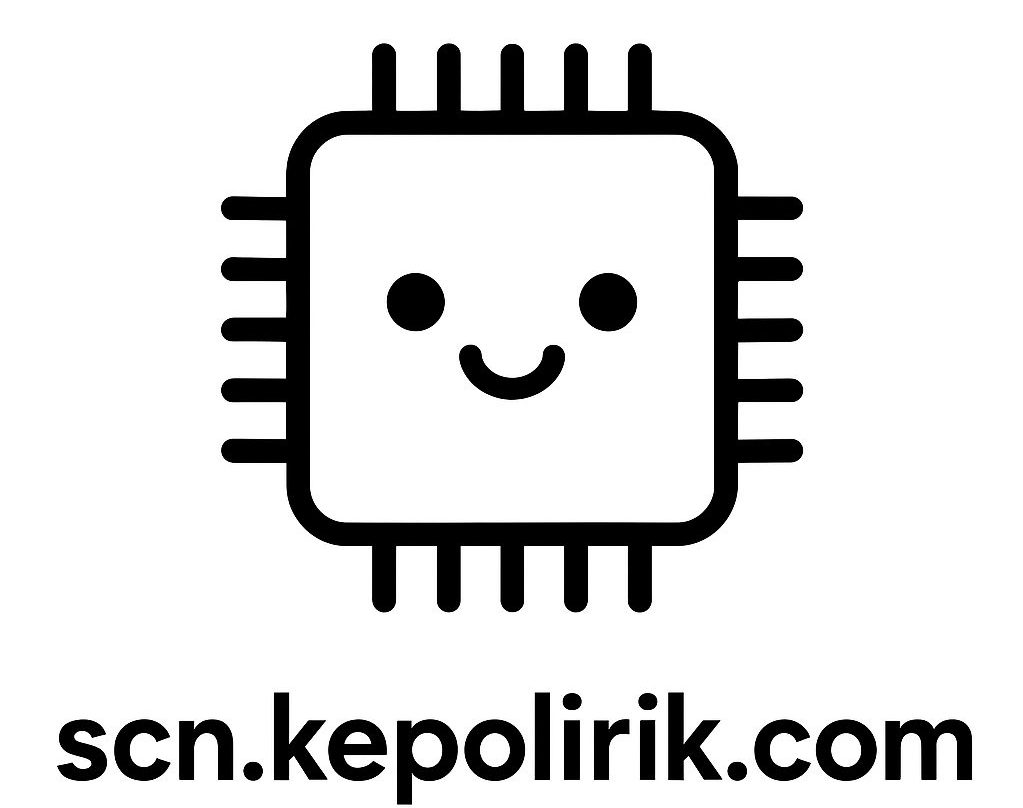Most performance bottlenecks in a PC don’t come from the CPU—they’re created by the way devices share the route to it. Motherboard chipsets manage that route: the quiet traffic coordinators that decide which USB ports, NVMe drives, Wi‑Fi cards, and GPUs get time and bandwidth. Ever wondered why a lightning‑fast SSD slows when you plug in something else, or why some boards juggle more expansion cards with ease? The answer lives in how chipsets govern peripheral devices. In this guide, you’ll see what chipsets do, how they evolved, how they orchestrate modern buses like PCIe and USB, and how to choose and troubleshoot the right setup for real‑world builds.
What a Chipset Actually Does (and Why You Should Care)
Think of a motherboard chipset as the conductor of a device orchestra. The CPU plays lead, sure, but the chipset keeps the rest—storage, networking, USB controllers, audio codecs, expansion cards—in time so nothing overwhelms the system. On modern platforms, multiple controllers sit inside the chipset and connect to the CPU through a high‑speed link. It allocates bandwidth, manages interrupts (signals telling the CPU a device needs attention), and exposes the configuration knobs you see in BIOS/UEFI. Bottom line: it coordinates how peripheral devices talk to the CPU and to each other.
Why it matters: every storage transfer, webcam feed, keyboard input, and eGPU packet traverses a path the chipset supervises. If too many devices share the same lanes or controllers, performance can drop—not because any one device is slow, but because they’re taking turns on a shared road. That’s why two M.2 slots might not both hit full speed at once, or why a USB 3.2 Gen 2×2 enclosure underperforms when multiple high‑speed USB devices are active.
What’s interesting too, chipsets set feature ceilings. Entry‑level models may expose fewer PCIe lanes, fewer 10–20 Gbps USB ports, or limited RAID and overclocking options. Higher‑end chipsets usually add lanes, offer more flexible lane routing, and include extra high‑speed I/O. They also influence reliability and security, from firmware protections to virtualization extensions (IOMMU/VT‑d) and platform power states. If you game, create content, run VMs, or build compact rigs, picking the right chipset is as strategic as picking the CPU.
In practical testing, the chipset’s impact shows up quickly. On a mid‑range board, moving an NVMe SSD to a CPU‑direct slot made large file copies 20–30% more consistent during a simultaneous 10 Gbps USB backup, simply because that SSD no longer shared the chipset link with the USB controller. The devices didn’t change—only their path did. Understanding that path is a key upgrade skill.
From Northbridge and Southbridge to Today’s PCH
Years ago, motherboards split duties between two chips: the northbridge and southbridge. The northbridge handled fast, latency‑sensitive tasks—CPU, memory (RAM), and the primary graphics slot—while the southbridge managed “slower” I/O like SATA, USB, and PCI. As CPUs absorbed memory controllers and even graphics, the classic northbridge disappeared. Today’s mainstream designs use a single Platform Controller Hub (PCH) or similar solution connected to the CPU over a high‑speed link.
In Intel’s lineup, the PCH runs USB hubs, extra PCIe lanes for storage and add‑ins, onboard networking, and audio, while the CPU supplies its own PCIe lanes for the GPU and the fastest NVMe slots. The PCH connects to the processor via a direct link (often DMI on Intel), functionally similar to a PCIe connection. AMD follows a similar pattern: the chipset links to the CPU over a PCIe‑equivalent fabric, while the CPU exposes lanes for graphics and M.2. The principle holds steady—CPU‑direct lanes deliver the lowest latency and most predictable bandwidth; chipset lanes are plentiful and flexible but share an uplink back to the CPU.
That uplink is the crux. Even when the chipset offers many ports, they converge on a single high‑speed connection to the CPU. If total device activity exceeds what the uplink can carry, transfers queue. That’s not a defect; it’s how shared resources work. Board vendors disclose lane‑sharing arrangements in their manuals: using certain M.2 slots may disable specific SATA ports, or populating multiple high‑bandwidth USB ports can cap top speed on one port. Modern PCH chips are far faster than old southbridges, so for most workloads the limit rarely shows. Then this: run sustained high‑throughput tasks in parallel—4K video ingest over USB while copying terabytes between NVMe drives—and understanding the architecture helps you plan port usage and avoid slowdowns.
The good news? Current chipsets are highly optimized. They support advanced power management, link state transitions, and error reporting that keep devices responsive and stable. Firmware (BIOS/UEFI) updates can unlock new CPU support or improve device compatibility, letting the same physical board evolve with your needs.
How Chipsets Control Peripheral Buses: PCIe, USB, SATA, and NVMe
Modern peripheral performance hinges on lanes and controllers. The chipset exposes PCI Express (PCIe) lanes for add‑in cards and storage, USB controllers for external devices, and SATA ports for legacy and bulk storage. Think of each as a highway with its own speed limit, and the chipset decides how many highways you get and how they merge back to the CPU.
At heart, PCI Express powers NVMe SSDs and add‑in cards. Lanes come in versions and counts (x1, x4, x8, x16). A single fast NVMe drive typically uses PCIe x4. On most platforms, the GPU and at least one NVMe slot run directly on CPU lanes, while the chipset provides extra PCIe lanes for additional M.2 slots, capture cards, and networking. When several chipset PCIe devices go full tilt, they share the chipset uplink—hence the stability you gain by moving a scratch NVMe to a CPU‑direct slot during heavy multitasking.
USB controllers on the chipset feed multiple ports at various maximum speeds. A single controller might serve several rear and front‑panel connectors; when used at once, throughput can be shared. No big deal for mice and webcams, but it matters for 10–20 Gbps drives and docks. Some boards add third‑party USB controllers to increase total bandwidth.
SATA still matters for 2.5‑inch SSDs and HDDs. Many chipsets offer 4–8 SATA ports, often routed through the chipset with features like RAID. Populating certain M.2 slots can disable specific SATA ports due to shared resources—always check your board manual.
To frame typical speeds, here’s a quick snapshot of headline bandwidths. Real‑world numbers are lower due to encoding and overhead, but the table helps you plan which devices can saturate which buses. Well, here it is:
| Interface | Headline Bandwidth (theoretical) | Common Use |
|---|---|---|
| PCIe 3.0 x4 | ~3.9 GB/s | NVMe SSDs, add-in cards |
| PCIe 4.0 x4 | ~7.9 GB/s | High‑end NVMe SSDs |
| PCIe 5.0 x4 | ~15.8 GB/s | Next‑gen NVMe, AI/accelerators |
| USB 3.2 Gen 2 | 10 Gbps (~1.25 GB/s) | External SSDs, docks |
| USB 3.2 Gen 2×2 | 20 Gbps (~2.5 GB/s) | Faster external NVMe |
| USB4 / Thunderbolt 4 | 40 Gbps (~5 GB/s) | High‑end docks, eGPU enclosures |
| SATA III (6 Gbps) | ~600 MB/s | 2.5″ SSDs, HDDs |
When planning your build, map device priority to the right path. Put your fastest OS or scratch NVMe on a CPU‑direct slot. Reserve chipset M.2 slots for secondary storage. For external drives, prefer ports tied to a separate USB controller if your board has one. If you’re using a high‑speed dock that carries video, networking, and storage, remember it can consume a huge chunk of a controller’s bandwidth by itself.
One more quiet hero is the IOMMU (VT‑d on Intel, AMD‑Vi on AMD). It sits between devices and memory to enforce safe, fast DMA (direct memory access) and to enable virtual machines and device passthrough. Chipsets, firmware, and OS drivers cooperate here; enabling IOMMU/VT‑d in BIOS can improve stability and unlock advanced workflows.
Choosing the Right Chipset for Your Build and Workload
Picking a CPU is easy; picking the right chipset is strategic. Start by listing your I/O needs, not just your core count. How many NVMe drives? Need 20 Gbps USB for external SSDs? A 10 GbE network card? Multiple capture cards? Your answers point to a chipset class and board layout that won’t bottleneck your plan.
Intel’s mainstream chipsets typically range from basic to premium (for example, H‑series to B‑series to Z‑series). Z‑series boards often provide more PCIe lanes, more high‑speed USB, and CPU overclocking support. For creators with two or three NVMe drives plus fast external storage, a Z‑class board reduces lane‑sharing compromises. For gaming rigs with a single NVMe and a GPU, a B‑class board can be perfect value. Intel’s official pages outline capabilities across generations; see Intel’s chipset documentation for specifics and block diagrams, which help visualize lane maps (Intel Chipsets).
As for AMD, B650/B650E and X670/X670E differ in lane counts and PCIe generation. “E” variants prioritize PCIe 5.0 availability for graphics and storage. If you want multiple Gen4/Gen5 NVMe drives at full speed, X‑class boards are safer. For compact systems, check how many USB controllers the board includes and whether front‑panel USB‑C is 10 or 20 Gbps. AMD’s platform overviews detail uplink configurations and port counts (AMD 600‑Series Chipsets).
Workstation builders should look to platforms with more CPU lanes and robust chipset links (for example, Intel W‑series or AMD Threadripper/Pro). More CPU‑direct PCIe lanes means less dependence on the chipset uplink. If you’re running multiple GPUs, 25G/100G networking, and several NVMe arrays, this is the right tier.
Real‑world tip: read the board manual before buying. Look for lane‑sharing notes like “M.2_2 shares bandwidth with SATA_5/6” or “PCIe x1 slots disabled when M.2_3 is populated.” Also check how many ports are native to the chipset versus provided by third‑party controllers; the latter can spread load across multiple controllers, improving multitasking throughput. Finally, verify firmware support cycles; stable, frequently updated BIOS/UEFI adds years to a board’s usefulness.
Troubleshooting Peripheral Problems the Smart Way
Peripheral hiccups—an external SSD that slows, an NVMe drive that disappears, USB audio crackles—often trace back to chipset paths, power management, or drivers. A systematic approach saves time and preserves performance.
1) Map the lanes: Identify which ports and M.2 slots are CPU‑direct and which hang off the chipset. Your board diagram and manual reveal this. Move critical workloads (scratch NVMe, capture card) to CPU‑direct where possible.
2) Isolate shared controllers: If two fast USB devices stutter together, they may share one controller. Try different ports, especially ones driven by separate controllers (often rear I/O vs. front panel or differently colored ports). High‑speed docks can saturate a controller by themselves.
3) Update layered software: Update BIOS/UEFI, chipset drivers, storage drivers (NVMe, SATA AHCI), and device firmware. That stack cooperates to manage power states (ASPM) and DMA. Out‑of‑date layers can cause renegotiation issues or unstable link speeds. For USB standards and compatibility insights, USB‑IF publishes guidance (usb.org). For PCIe behavior, PCI‑SIG maintains specifications (pcisig.com).
4) Tame power management: For troubleshooting, temporarily disable aggressive link power management such as PCIe ASPM in BIOS/UEFI or OS power settings to test stability. If a device stabilizes, re‑enable features selectively. ACPI and UEFI standards define these behaviors; vendors expose them as options (UEFI Forum, ACPI Specs).
5) Check cables and enclosures: High‑speed USB4/Thunderbolt needs certified cables. An unmarked cable or low‑quality enclosure can force a lower speed. If possible, test with a known‑good cable and a different port.
6) Watch thermals: NVMe drives throttle when hot, especially in compact cases with stacked M.2 slots. Ensure heatsinks make solid contact and airflow reaches the chipset heatsink as well. A warm chipset can reduce stability under load in poorly ventilated cases.
7) Validate with benchmarks: Use simple tools to test each path separately—copy large files between drives, run a sequential test on an external SSD, then combine tasks to see if contention appears. If combined tests slow down, you’ve likely found a shared bottleneck; redistribute devices accordingly.
By checking these basics, most “mystery” slowdowns resolve without replacing hardware. The goal isn’t to eliminate sharing—it’s to place the right workloads on the right paths.
Q&A: Quick Answers to Common Chipset Questions
Q: Do chipsets affect gaming FPS?
A: Indirectly. FPS mostly depends on CPU, GPU, and memory. However, a better chipset can provide steadier background I/O, reducing stutter when games stream assets or when recording/streaming while playing.
Q: Why does using one M.2 slot disable a SATA port?
A: The board routes both connectors through the same pool of lanes or controllers. When the M.2 slot is active, the board disables the associated SATA port to stay within available resources.
Q: Is PCIe 5.0 necessary for SSDs today?
A: Not for most users. PCIe 4.0 NVMe drives already saturate many real‑world workloads. PCIe 5.0 shines in specialized tasks (heavy 8K editing, AI datasets). Choose it if you need peak sequential speeds and your thermals support it.
Q: Should I enable IOMMU/VT‑d?
A: Yes if you run virtual machines, device passthrough, or advanced security tools. It can also improve DMA handling. For simple gaming or browsing, leaving defaults is fine.
Conclusion: Turn Your Chipset Knowledge into Real Performance
The big idea in this guide is simple: motherboard chipsets control how peripheral devices share the road to your CPU. We unpacked what a chipset does, how the classic northbridge/southbridge became today’s PCH, how PCIe, USB, SATA, and NVMe actually flow through your system, and how to pick and troubleshoot a platform that matches your workload. You saw why CPU‑direct lanes matter for your fastest NVMe and GPU, how USB controllers can become hidden choke points, and how firmware, drivers, and power management collectively shape stability and speed.
Here’s your action plan. First, inventory your devices—internal NVMe drives, external SSDs, capture gear, and network adapters. Second, map them to your board’s lane chart: prioritize CPU‑direct slots for top‑tier storage and time‑critical add‑ins. Third, separate your high‑speed USB devices across different controllers and ports. Fourth, keep BIOS/UEFI, chipset, and device drivers current, and don’t hesitate to tune power settings when diagnosing issues. Finally, if you’re upgrading, choose a chipset class that fits your I/O ambitions, not just your CPU model.
Adopting this approach delivers immediate wins: smoother 4K video edits when your scratch drive stops contending with a busy USB controller; faster game loads when your primary NVMe sits on CPU lanes; stable capture and streaming when docks and drives are balanced across ports. Same hardware—smarter paths. For many builders, that’s the difference between a good PC and a great one.
Ready to optimize? Open your motherboard manual, highlight the lane map, and move one device at a time to its best slot or port. If you’re planning a new build, compare chipset specs from Intel and AMD, and shortlist boards with the lane layout you need. Then this: share your before‑and‑after results with your community—you’ll help others avoid the same bottlenecks. The power to transform your rig’s responsiveness is literally on your motherboard; all you need is the map. What’s the first device you’ll re‑route for a free speed boost today?
Sources
PCI‑SIG: PCI Express Specifications
USB‑IF: USB Specifications and Compliance